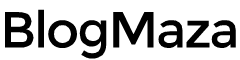How to Create a Bootable USB Drive for Linux Installation
Linux is one of the most popular operating systems to date.
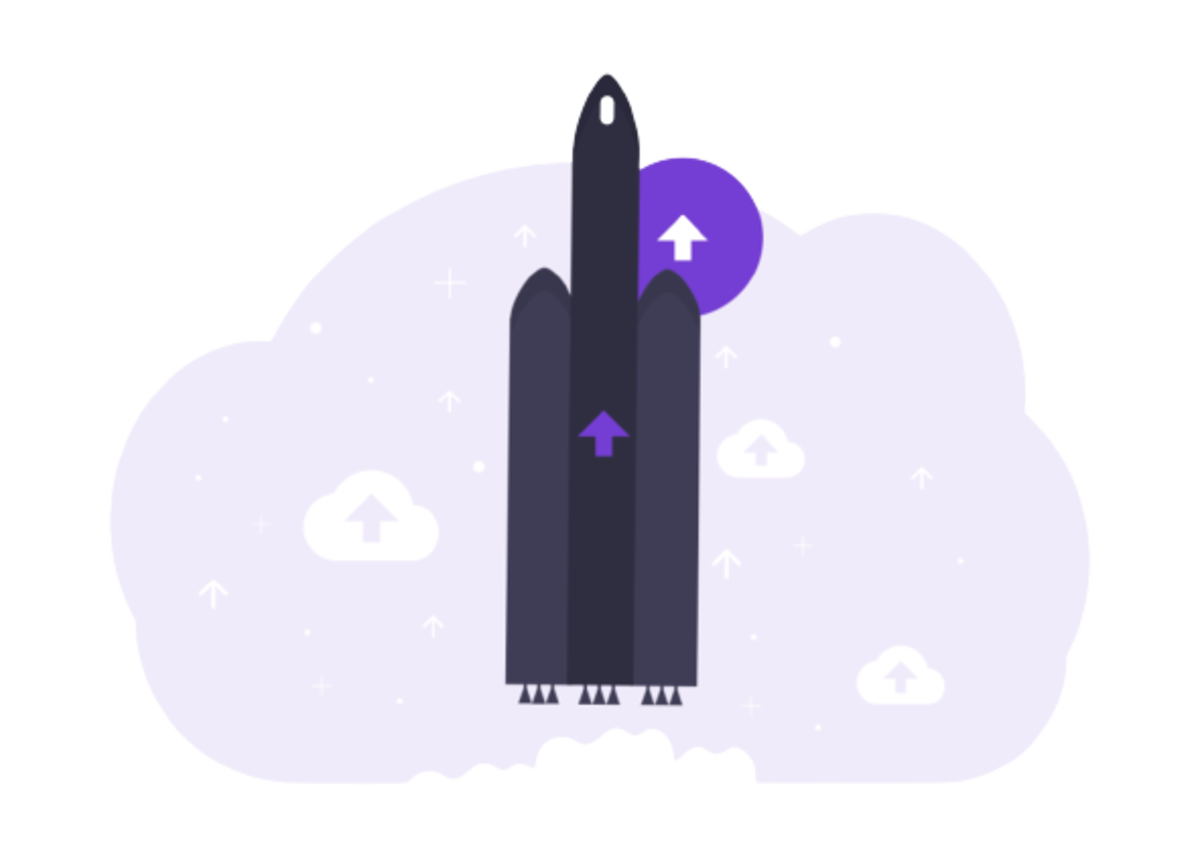
Linux is one of the most popular operating systems to date. There are many reasons people choose Linux over other operating systems. It is one of the most customizable operating systems available.
Linux kernel was created in 1991 by Linus Torvalds in Helsinki and was further used for operating systems such as Linux. He is considered the father of Linux. The leading beauty of the Linux operating system is that- it’s free of cost; you can develop it on your own and distribute it all you want (without taking any money).
Thanks to him, Linux is widely used in the smartphone industry. The most popular smartphone operating system, “Android,” is based on Linux. According to Gartner, Android covered 86.2% of the total market share in Q2 2016.
There are many versions of Linux available for desktop computers and laptops also. Some famous examples are Ubuntu, Linux Mint, Debian, Red Hat, Kali Linux, etc. So, there are a wide variety of choices available for users, and the best part is that it is free of cost.
You can install Linux as a standalone operating system on your PC or multiple operating systems alongside Linux. You can also install Linux alongside another operating system, such as Windows (called a Dual Boot system). Installing Linux requires bootable media like CDs or USB drives.
Here, we have explained how to create a bootable USB Drive for Linux installation. You can use this tutorial to create a bootable USB drive for various versions of Linux like- Ubuntu, Linux Mint, Debian, Kali Linux, etc. It is identical to all the versions of Linux.
How to Create Bootable USB Drive for Linux Installation?
In many ways, you can create a bootable USB drive for Linux; here, I have explained the simplest and easiest methods available. The first method requires third-party software called Rufus. Rufus is the best way to create a bootable USB drive. It is the fastest and easiest tool for creating bootable media of any OS using ISO images. Let’s start with the first method.
Note: Make sure to back up all your data from a USB drive, as this process will erase everything on that drive.
Method 1: Using Rufus
Here we are considering you already have the ISO image of Linux.
- Download Rufus using this link - https://rufus.akeo.ie/downloads/rufus-2.12.exe
- Go to your Downloads folder and open rufus.exe.
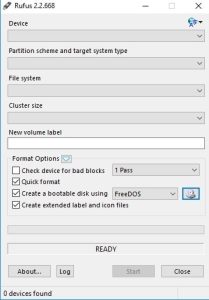
- Attach a USB drive to your PC. Rufus will automatically detect the USB drive. If not, do it manually.
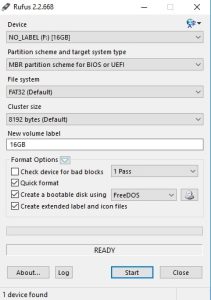
- Choose ISO Image from the drop-down menu.
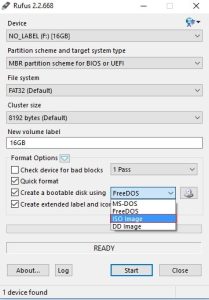
- Choose the ISO image using the button next to it.
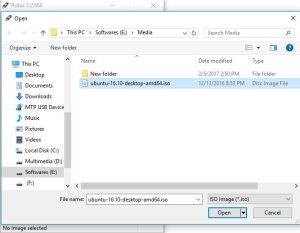
- Rufus will automatically choose the other options and leave it as it is (check the image below for reference).
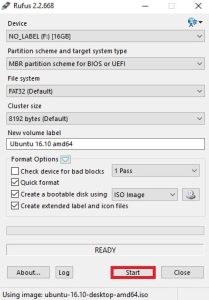
- Hit the Start button and be patient until it finishes.
It takes a few minutes to finish. After finishing, eject the USB drive. Now, you can use it to install Linux on your PC.
Method 2: Using Universal USB Installer
This method is as simple as the first method but a bit slower.
- Download Universal USB Installer - https://www.pendrivelinux.com/universal-usb-installer-easy-as-1-2-3/
- Go to your Downloads folder and open Universal USB Installer.exe.
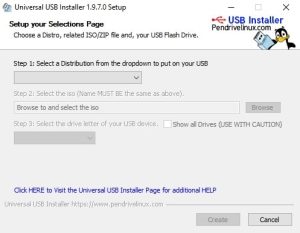
- Now, select the Linux distribution name you wish to install (for ex., mine is Ubuntu).
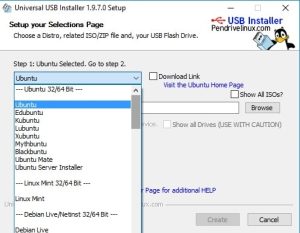
- Next, select the ISO image you have downloaded.
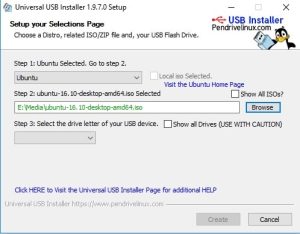
- Select the USB drive you wish to make bootable and check the checkbox to format the USB drive.
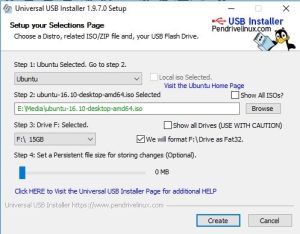
- Hit the Create button and wait until it finishes.
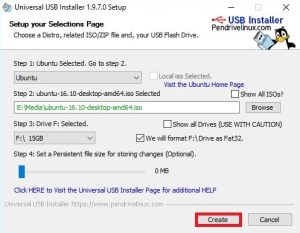
Congratulations! you have successfully created a bootable USB drive for Linux installation. Now, you can install Linux on your and others’ PC. Do share this article with your friends if you like it. If you don’t like it, share the reason with us we will try our best to improve it.
If you still have any questions, you can comment down below. Also, your feedback and suggestions are always welcome.