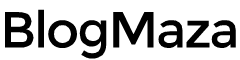How to Change Boot Animation of Any Android Device
The leading beauty of Android is customization
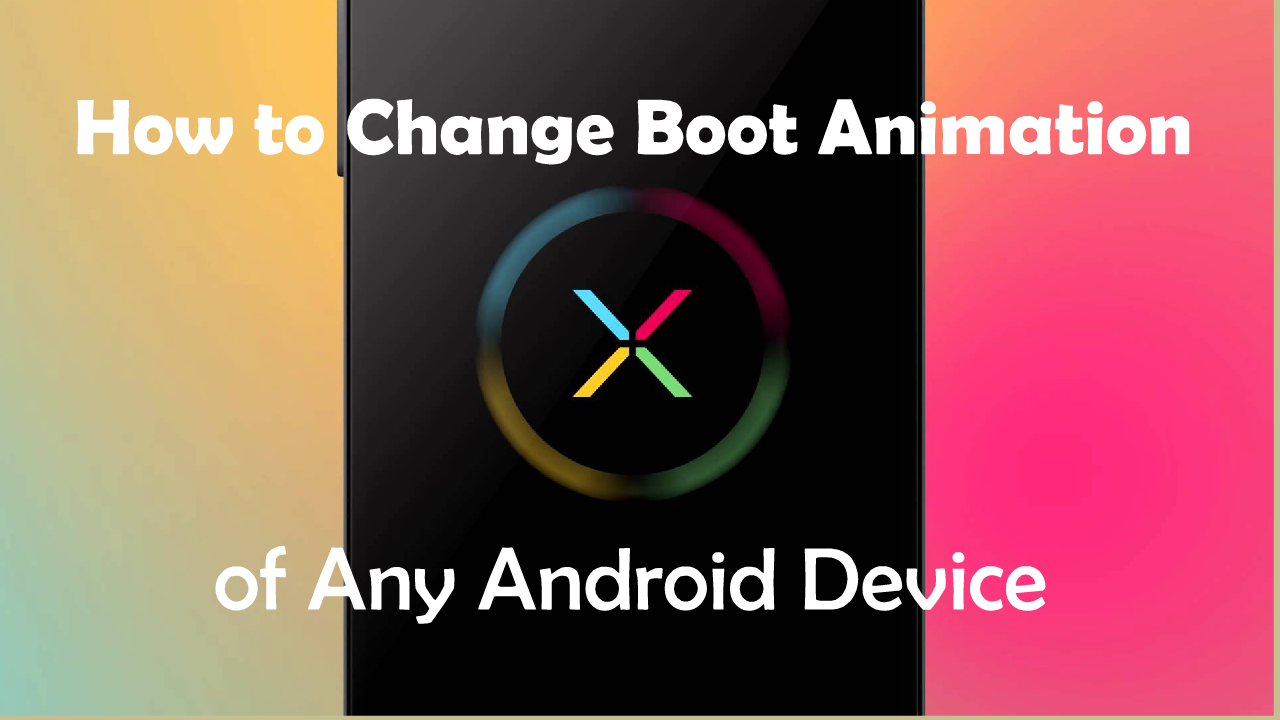
The leading beauty of Android is customization. There are thousands of customization tools and tricks available for Android. You can give your phone a new look by installing custom themes, icon packs, launchers, etc. One of them is that you can change the boot animation of any android device.
Customization is the most significant selling point of Android. You can tweak your Android device just how you want it and how you want it. Rooting your device opens a whole new door of customization tricks for you. Changing your boot animation is another process to make your device your own.
For those who don’t know what boot animation is? It is the animation that plays when your device boots up. You can always change your stock boot animation if you don’t like it. There are two methods by which you can change the boot animation of any Android device.
Note: Root access is required to change the boot animation of your device.
Just make sure to download your custom boot animation in a resolution exactly as your device have. You can install the l boot animation of any solution; there is no restriction. But, there is a chance that your custom boot animation will not play on the entire screen or spread out of the context of the screen.
How to Change Boot Animation of Any Android Device
There are two methods by which you can change the boot animation of any android device. Method 1 is easy; it only requires downloading an app from the play store. Method two describes doing it manually, requiring a root file explorer.
Method 1: Using the Boot Animations app
This is the easy way to change your boot animation.
Download the Boot Animations app
- Open it and find the boot animation of your choice.
- Click on the + icon. A prompt window will appear requesting root access; allow it.
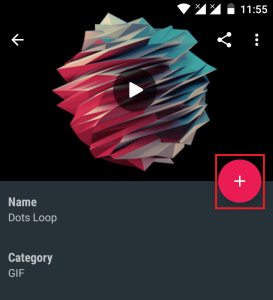
- Now, a dialogue box will appear requesting confirmation to install; check the box which says create a backup before installing—press install.
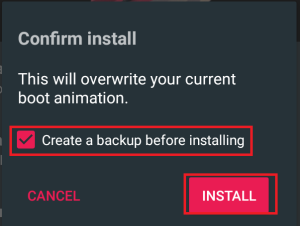
- Reboot your phone.
Congratulations, you have taken another step in making an Android device yours. Now, you can try and install thousands of boot animations on your Android device.
Method 2: Using Root File Explorer
This is the manual way of changing the boot animation of any Android device. This is also a straightforward method.
Download and install Root Browser (you can also use any root file explorer).
- Now, please open it and go to system→ media; find bootanimation.zip.
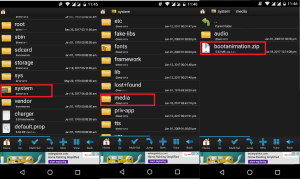
- Long tap on bootanimation.zip, click copy and paste it into the directory of your choice. We just took a backup of your boot animation just in case something goes wrong.
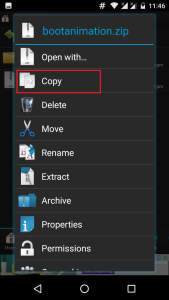
- Now, we are considering you already have your bootanimation.zip file. Long press on it and select Move.
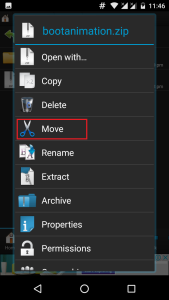
- Go back to system→media and paste your file there (make sure your file name is non-other than bootanimation.zip. If it is, then rename it before moving). To click Yes, you will need to overwrite your current bootanimation.zip file.
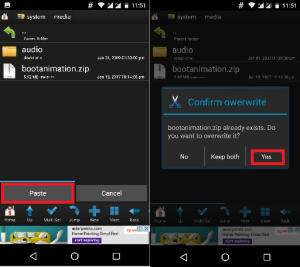
- Now, reboot your phone.
- If your boot animation is still not changed or not showing, head to system→ media long, tap bootanimation.zip, click on Permissions, and adjust them until they fit. For us, it is shown below. Yours might be different than ours.
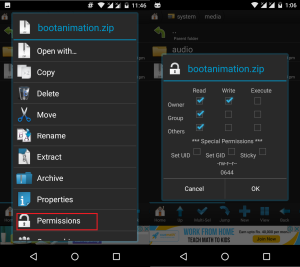
After that, reboot your phone. Congrats, you have successfully learned how to change the boot animation of any Android device. If you still have any queries, you can ask them in the comment section below; we would be happy to help.