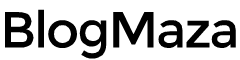How to Choose Compatible Parts for Building PC?
So, you have grown tired of slow frame rates on your gaming console.

So, you have grown tired of slow frame rates on your gaming console. Maybe you want to ride the horse of 4k gaming. Or you want to give yourself a little treat and build a custom and budget entertainment machine.
Or maybe you want to replace your old and slow junk PC. Whatever your needs may be, this article will help you on the journey.
But, before taking any steps in your journey, you need a map and a suitable plan. The first and foremost important step in building custom parts is choosing the right parts and ensuring they are all compatible.
So, this entire article is about selecting the right parts with the proper budget and what you want to achieve before spending any money.
Why Build Your Own PC?
There are many pros to building your PC, but it’s a good idea to ensure it’s right for you. You don’t want to get in too deep and regret your decision.
Building your custom PC can be cheaper than purchasing a prebuilt one. But this isn’t always the case. If you are going to use your PC for day-to-day tasks like browsing, movies, emails, and some office stuff, buying a prebuilt PC like Dell is not a bad idea, and it can also save a lot of bucks from your pocket. You can’t compete with the pricing they get on bulk parts.
Also, they come with warranties that you won’t have on your custom PC. If you don’t know much about computers and need outside help if something goes wrong, you are better off with pre-built PCs.
However, suppose you are moderately or expert in computer knowledge and want to build a high-end gaming PC, a high-power video editing machine, or a high-end workstation. In that case, you will save much more bucks in creating your PC.
Along with saving money, building your PC has other advantages. You can upgrade it or any part of it anytime you want because there will be no chance of any soldered-on details or overclocking it to boost some extra juice.
But the main reason many love doing it is their satisfaction in picking and handling each part themselves; plus, you don’t need years of experience to do that; it is super easy.
The length of this article or the complexity may feel overwhelming, but by the time you get to the end of this article, every piece will have fallen into the right place.
Choosing the Components
Tons of parts/components may go into your PC, but there are six main components that you must have to build a working PC.
- Case: Also known as chassis, the case holds all the components together in a structure.
- Processor (CPU): The processor or CPU stands for central processing unit and is the brain of your PC. CPU mainly determines the speed of your computer. You must choose a CPU and motherboard compatible with each other in terms of a manufacturer (Intel and AMD) and CPU Socket.
- Motherboard: If the CPU is the computer’s brain, then the motherboard is neurons. Every component will be attached to or plugged into the motherboard somehow.
- Memory (RAM): RAM stands for random access memory. It holds the data for temporary use; it is crucial to run software and apps smoothly. You need to choose the RAM compatible with your motherboard’s RAM slots.
- Storage: The storage, HDD (hard disk drive), or SSD (solid-state drive) holds your OS and other files. SSDs are faster and more popular, but HDDs are cheaper and provide more storage space.
- Power Supply Unit (PSU): The power supply unit controls the flow of electricity into your PC. The power supply directly connects to the motherboard and other components as necessary.
These are just the necessary components to get your PC started; without even one of these components, you won’t get past the BIOS menu.
For more features and complex builds, you can add these extra components.
- Monitor, Mouse, and Keyboard: Many of you might have one already. If not, buy some, or your computer will be useless. If you want a high-resolution home theater or want to play ultra-high-definition 4k games, you can buy 4k monitors.
- Graphics Card: Many CPU comes with onboard graphics cards, but these cards are usually weak. But, if you want to perform day-to-day tasks and want to play low graphics 2D games, it will be just fine. On the other hand, if you’re going to perform video editing and play high-end games, you will need a separate graphics card that goes into the PCI express ports of the motherboard.
- CPU Cooler: Not all expensive CPUs come with a heatsink and fan inside the box. This is essential to keep it from overheating. But, if you want to use your computer for high-intensity tasks or overclock it at some point, you will need a more prominent and separate CPU cooler. CPU coolers come in two variants – water-cooled and air-cooled. Note: You may also want to buy a thermal paste tube with different CPU coolers. Many come with free or pre-applied thermal paste, but make sure you need it to purchase it separately.
- DVD Trays: Most people hardly or never even use the DVD anymore. The only use of DVD is to install an OS, but many of us do it by loading installation files on USB drives. But, if you are old school or have lots of your data on discs, disk drives can be helpful.
- Extra Memory and Storage: You can add as many memory (RAM) sticks as the motherboard can handle and as long as they are of the same size variant. You can add HDDs and SSDs drives as many as your motherboard can handle up to its maximum number of SATA ports for storage.
- Case Fans: Most cases come with one or two fans for primary cooling, but if you are more severe about cooling, you can use all mounting points, or you want third-party fans that aren’t as loud and comes in many colors. Just make sure to get the correct size fans for your case. Most fans come with 120mm in diameter, but some have 80mm or 140mm fan mounts.
- Add-ons: There are tons of room to add more to your build, thanks to PCI-E, SATA, and M2 ports on the motherboard, plus open slots for CD drives, SD card readers, or even older floppy disk drives. You can add extra USB ports, a sound card, and a fan manager – your build only limits your options. Just make sure your add-ons can work with your case and your motherboard.
These aren’t all the components you can add to your PC; there are tons of other stuff you can do with your custom PC, like super cool looks using lights and cables. Also, for assembling your custom PC, you will need – a screwdriver, a USB drive (at least 8GB) for installing Windows, and, if possible, another Windows computer.
Where to Buy PC Parts?
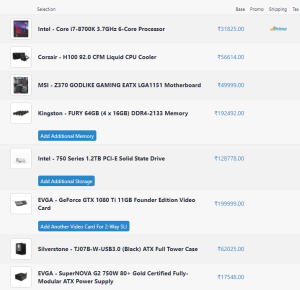
If you are trying to buy your PC parts at a retail store, there is a high chance that you might get all the details. There aren’t many places that sell all the PC parts in the same store.
If you want all the PC parts simultaneously, online is the best place to look. Online stores like Amazon and Newegg have millions of parts in stock; they are excellent places to buy any necessary computer parts. Also, with millions of parts, they have the best prices for your PC parts.
The best way to shop for your compatible PC parts is to use the following process:
- Plan your rig by looking at sites in Logical Increments (https://www.logicalincrements.com/). It has a list of many different builds at different price points. It will give you a good idea of what a balanced shape looks like and help you make the later process easier.
- Now, start finding your parts on sites like Amazon and Newegg. We recommend Newegg; even if you are not planning to buy parts from there, Newegg has fantastic filters that will help you quickly find and search for the PC parts you want.
- Once you have selected all your parts, go to PCPartPicker (https://pcpartpicker.com/?__cf_chl_tk=h73sIVC3Wkyk0pV58K6kg8ZcbUAoFtruvc8VpiB1qM8-1674202854-0-gaNycGzNCJE) and plug them into their tool. It is a great site to check your PC parts compatibility so you wouldn’t spend money on incompatible PC parts. It also shows you which online retailer has the best price for each piece so that you would get the best possible price on your total build.
So as you know, the basics of what goes into your computer and where you shop for your products. Let’s choose the right and compatible parts for building a PC.
How to Choose Compatible PC Parts?
This might be the trickiest part of the PC build. Lots of people get confused about which features to use. How much power should a desktop be? Whether to buy Intel CPU or AMD? Whether you need a graphics card or not? How many watts are in a power supply?
This and many questions are easy to get any newbie tripped. So let’s break it down. You may want to buy products released in the last year or two; going back any further, you will be trapped with low efficiency.
CPU
Many tutorials or YouTube videos might tell you to start from cases or motherboards. But I am here to simplify things for you. CPU is the primary part of a PC; it is the computer’s brain. CPU determines the speed of the PC. Choosing a CPU will determine the compatibility of other components, so it is an excellent place to start.
AMD or Intel?

This is the first question you must answer while buying a CPU. These are the two significant players battling for decades in the CPU market. Intel sells more CPUs and has more raw power in the high-end market, while AMD competes with price and power efficiency.
Generally speaking, Intel CPUs are better for gaming and other high-intensity tasks due to their power and popularity. But if you are on a budget, AMD can be a good option.
AMD offers more powerful integrated GPU designs than Intel lineups, generally called APU models. These designs can handle light 3D gaming, whereas Intel’s integrated graphics aren’t generally enough to hack it.
Which Model?
Once you have decided which brand to choose from, now is the time to select the suitable model. As you might know, every computer today is advertised using its processing power (expressed in MHz or GHz). While it can be an excellent measure to compute CPU power, it’s hard to tell CPU power by looking at their clock speed due to the latest designs and architecture.
Other factors that affect performance like – transistor size, architecture, no. of cores, power consumption, and cache. In simple terms: the more the number of middle and stock, the better the multitasking performance, and more speed in individual cores means better performance in single tasks.
Intel’s current lineups include 4 CPU varients – Core i3, Core i5, Core i7, and Core i9. Multiple processors in each line vary in clock speed, cores, and cache. Generally, the Core i5 is more powerful than the Core i3, the Core i7 is more powerful than the Core i5, and the Core i7 is more powerful than the Core i7. Again due to architecture, size, generation, and core variations, it may not be accurate in every case.
Intel releases a new generation model every year. If you want to build a gaming PC, the Core i5 with quad cores is an excellent deal to buy instead of the pricier Core i7 and i9. Also, with quad cores, you can get optimal speed for all your day-to-day tasks and some heavy tasks like video editing.
AMD’s lineup for desktops is more separate. The sweet spot for AMD is in Ryzen 5, either the 4- or 6-core chips.
AMD’s APU models, which are not so powerful, also provide decent onboard graphics. AMD releases new socket designs and CPUs at less frequent intervals. AMD’s leading lineup of Ryzen, Ryzen Threadripper, and APU chips use different processor sockets.
Are you still confused about which CPU to buy and which is faster? Benchmarks are a great way to check their performance by benchmarks; cpubenchmark.net have a great database of benchmark tests of current and older processors ranked with their speed and price info.
Motherboard

Now, it’s time to select the motherboard. It’s the piece where all other parts will plug into. Three main things to consider before buying a motherboard are socket, size, and features.
Socket
You have already chosen your CPU; you must select the motherboard supporting your CPU socket. Intel and AMD have released many CPUs with various socket designs over the years. You can quickly narrow your search parameter by looking at motherboards compatible with your CPU.
Size
There are three types of motherboard sizes – ATX, microATX, and Mini-ITX. The motherboard you choose must be compatible with the case you are using. We will talk more about it below. ATX is a standard computer tower, microATX boards are for slightly smaller buildings, and Mini-ITX boards are for more compact builds. These sizes don’t correspond to power; you can build a powerful machine even using Mini-ITX boards. The main difference here is about expansion options. Smaller motherboards have limited expansion options and are relatively tough to make because they are smaller.
Features
Now it’s time to narrow our search parameters even more with the features we want. It generally means PCI-Express slots for graphics cards, enough SATA ports for your HDDs, and support for the amount of RAM you want.
Check the back panel, the motherboard part where most of your accessories will plugin. If you already have a monitor, keyboard, and mouse, you must ensure that the motherboard supports them. Almost all of them do, but if you suppose you have an older monitor without an HDMI port and don’t plan to add a graphics card, you’ll need a motherboard with a DVI or VGA video port or an adapter.
Now, the final part, the bare motherboard should support a graphics card, sound processing (little headphone jack you plug your speakers into), and an Ethernet port for networking (LANs and Internet and stuff). Advanced motherboards should support many USB 3.0 ports, surround sound output, onboard Wi-Fi, and any extra features you want them into.
At last, the cables for power input on the motherboard should match the wires on the power supply for both the CPU power supply on the top and the main power connector on the side. You can check these values in pins; if your power supply has a 12-pin rail and your motherboard also has a 12-pin connector, they are compatible.
Depending on the CPU Socket, the CPU power connector may have 4, 6, or 8 pins, so make sure the power supply has one of these rails available.
RAM

Memory or RAM, an essential part of a PC, is the easiest way to turn your slow PC into the fast one. Not having enough RAM may cause problems in running your PC optimally, so ensure you get enough.
For primary and day-to-day tasks, I would suggest getting 8GB and two sticks of 4GBs; you can get it very cheaply (under $100). Now, for media creators, gamers, and editors, I would suggest 16GB. Suppose you set up a state-of-the-art workstation, video editing for 4K gaming, and massive multitasking. You will need all available RAM that your motherboard can support (usually 32GB or 64GB on high-end motherboards).
Also, before you purchase your RAM, you need to check which generation of RAM your motherboard support. DDR3 and DDR4 are popular standards, and RAM is not backward compatible. If you buy multiple RAM sticks, ensure they are of the same standard. For example, you cannot buy one DDR3 RAM stick and one DDR4 RAM stick. Also, you shouldn’t buy two RAM sticks of different sizes & frequencies.
Mixing different sizes of RAM sticks makes the CPU cycle asymmetric, which can cause a delay in the CPU’s data fetching that could become a bottleneck and therefore is not recommended. Also, if possible, buy all your RAM sticks that run at the same frequency and do not exceed the maximum supported frequency by Motherboardoard. If you buy one RAM with 1200MHz and one with 1400MHz, the BIOS will make it run at 1200MHz. Also, check the number of slots for RAM on Motherboardoard and their maximum capacity.
Another thing to consider while purchasing RAM is speed. At the same time, it does not make any noticeable difference in performance. But you might as well purchase RAM modules that are as fast as your motherboard can handle.
Storage

Storage is essential to any PC; this is where our OS and all other digital files are stored. Here’s the tip for building a custom PC: get an SSD. SSD was a luxurious thing; they were expensive and limited in storage in the past. Now, SSDs are cheap enough that they are becoming a standard.
If you want to store big games, massive data, and movies, I recommend buying a smaller SSD just for your OS, and you can use a hard drive to store your essential files.
Every motherboard and power supply comes with support for SSDs and HDDs. They all use the same SATA cables and data ports for their function. You are fine until you buy storage drives and have SATA ports. These drives also use SATA power rails from the power supply, so ensure it includes enough plugs for at least two purposes.
Cases

Cases are the outer layer of the CPU that protects the inner circuitry. We put everything we have in the case. There are lots of varieties in cases.
Size
PC cases generally come in and are referred to as a “full tower” and “mid-tower,” From the name, you can tell the size and shape of the case. When you think of a regular desktop PC, it is “mid-tower.” But PCs have more extensive and minor issues, like cubes or compacts to fit into your cabinet.
When choosing cases, you have to take motherboard size into account. As we have seen earlier, motherboards come in sizes like full-sized ATX, smaller Mini-ATX and Micro-ATX, and tiny Mini-ITX. The more significant sized cases will include an option to mount smaller motherboards, like an ATX-sized case that can mount mini-ATX, Micro-ATX, and Mini-ITX, but a Mini-ITX-sized chance cannot climb fit an ATX-sized motherboard.
Everything Else
Other things to consider while buying a case are material (aluminum, steel, plastic), the number of storage and RAM expansion arrays, mounts for the fan, and the cooling system. Many cases come with many integrated LEDs and side panel windows so you or the people can see the view of your masterpiece.
Cases also have their standard mounting point for power supply. Most patients can fit a standard ATX power supply. But, for some small mini-ITX cases, you will need a Mini-ITX power supply. Also, to avoid this hassle, many more minor issues come with their power supply.
The other factor you might want to consider before purchasing your Case is checking the cable management holes, USB 3.0 arrays, headphone jack, power supply, and fan placement for optimal airflow. Also, the design and looks of Case as you might want to show off your masterpiece to friends.
Lastly, you might want to add an extra graphics card or a CPU cooler to your build; in that case, you should make sure that they can fit in the physical dimension of your case. Some high-end CPU coolers and power supplies might need an extra room. So check the GPU and CPU cooler (dimensions in inches or millimeters) to ensure they are compatible with your case. If you buy a liquid cooling system with a radiator, ensure you have adequate space around fan mounts.
Power Supply Unit

This is where many people make mistakes. The power supply unit might not look like an essential part from the surface, but it is! The power supply unit provides electricity to every PC component, so you want to ensure it can provide sufficient power to the element.
How Many Watts?
This is the trickiest, most complex question people face while shopping for PSU. You don’t want the total electricity used by all your PC components to be more than the power supply unit can provide/convert. The most significant guest power will be the room motherboard, CPU, and GPU. All the other components like storage driving es and fans use a tiny amount of energy power.
The sum of power used by all your PC components determines how much capacity your power supply needs. For example – Nvidia Titan X, a high-end graphics card, needs a power supply of at least 250 Watts in its specification.
If you are unsure how much power you need, use Power Supply Calculator. Just put them in the specifications of your selected components, which will tell you how many watts your power supply will need. Again, you must ensure the power supply rails match the sockets on your motherboard, SATA drives, graphics card, and other stuff.
Fixed, Modular, or Semi-Modular
Some power supply has their cables permanently attached, so you have to stuff remaining wherever you can, even if you are not using it all. On the other hand, a modular and semi-modular power supply allows all or some of the power rails to be unplugged from the store itself; you don’t necessarily have to use or stuff them. This is especially useful ware working with a minor case with little space.
Quality and Efficiency
If you have ever gone shopping for a power supply, you might have seen little badges say something like 80 Plus, 80 Plus Bronze, 80 Plus Silver, 80 Plus Gold, or 80 Plus Platinum; these badges indicate how efficient a power supply is.
The higher the badge, the higher its efficiency and efficiency mean low electricity use and low noise.
Now, you are dealing with electricity here, so I suggest you get a safe, quality, branded, well-built power supply. If you get a cheap power supply, you start giving problems like – failing early, shortage of power, or being unable to supply power at all; it can even harm your other PC components. To ensure you get the right and quality power supply, you can search the Internet, read reviews from reputable sites, and watch reviews on YouTube.
Graphics Card

This is probably the most controversial and complicated choice for regular users. If you think of doing some gaming on your PC, a graphics card is the most crucial choice you have to make when choosing PC parts.
NVIDIA or AMD
Like the processors, graphics cards come in two flavors, NVIDIA and AMD. Nvidia leads in power and performance, and AMD competes in value. Along with technical capability, Nvidia also has technologies like GameStream that may be worth considering.
Manufacturer
Another complication is that Nvidia and AMD don’t manufacture their own graphics card. Instead, they license their product to companies that construct and sell the cards under their brand. So, you can buy the Nvidia GTX 1060 from companies like Zotac, Asus, and EVGA, all using the same Nvidia graphics processor with a slight difference in VRAM and more excellent circuit board and connections. To make things easy, you can start with which model of graphics card you want and choose from the manufacturer that provides the features you need.
Power
Depending on what you want to do, decide what card you want to get. Even for high-end gaming, you don’t require to spend as much money as you think.
Depending on the usage, I break down the price points as below:
- No gaming or very light gaming: If you are not a fan of games or play some old 2D games, there is no need for an extra graphics card; you can use the integrated graphics card.
- Basic 3D games like League of Legends: Spend $100 or less.
- For games like Overwatch: Spend $100 to $200.
- For games like Battlefield 4, Witcher 3, and Call of Duty: Spend $200 to $300.
- New AAA games with high settings and resolution like Crysis 3: Spend $300 to $400.
- For super high-end and graphics-intensive games and 4K resolution gaming: Spend $400 and more.
The best way to check the performance of a graphics card is to check the benchmarks for the games you want to play.
On the last note, most mid-range and high-end graphics cards need a dedicated power supply connection and being mounted on the motherboaEnsurEnsure your power supply has enough wattage, rails, and the correct link to support it. Most graphics cards require either a 6-pin or 8-pin fence or multiple. Also, ensure that the GPU doesn’t draw electrical power that exceeds the capacity of the power supply.

CPU Coolers

Suppose you want to add an extra or third-party cooler to your CPU (in case you want to overclock it). We recommend more excellent master, Noctua, or Corsair (if you wish for a liquid cooler). To check compatibility, make sure it supports your CPU’s socket and can fit or mount into the dimensions of your case – check the specifications; it will list its height from the motherboard up.
Other Stuff
Most of the stuff you buy for your custom PC build will draw power from the motherboard. For example – the drive trays and PCI-E expansion slots. You are fine if you ensure the power supply has enough capacity and connections. The only exception is the case fans plugged into the power supply motherboard.
Check Your PC Parts Compatibility Multiple Times
Building a custom computer can be expensive, but it is worth every penny you spend. You want to ensure that you have purchased the right parts and are all compatible.
So, before you go shopping for PC parts, just double-check their compatibility against one another.
- Processor: The processor needs to match the motherboard CPU socket.
- Motherboard: This should be compatible with your CPU, RAM, and power supply (correct number of pins for motherboard, CPU, and other components as necessary).
- RAM: This should match the slots and support type on the motherboard (DDR3 and DDR4).
- Storage: It must fit into your case, with enough storage bays on the motherboard and enough SATA ports.
- Case: Must be able to fit your Motherboard, Power Supply, CPU Cooler, Graphics card, and Extra storage drives.
- Graphics Card: Motherboard needs the correct type of PCI-E slot to fit it, and it needs to fit into the case size and the proper connector on your power supply.
- CPU Cooler: Must fit into your case and Motherboard/CPU socket.
- Power SuppProvProvide sufficient enough powerpoints to work in optimal conditions. Must have the correct number of pins on the motherboard, CPU rail, and extra rails for graphics cards, storage, and other power drawing components.
It may seem overwhelming, but you can always check on sites BuildPC.in for PC parts compatibility and double-check specifications to ensure everything matches up.