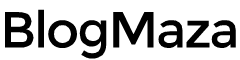How to Hide Data Behind Image?
"Steganography conceals a file, message, image, or video within another file, message, image, or video"
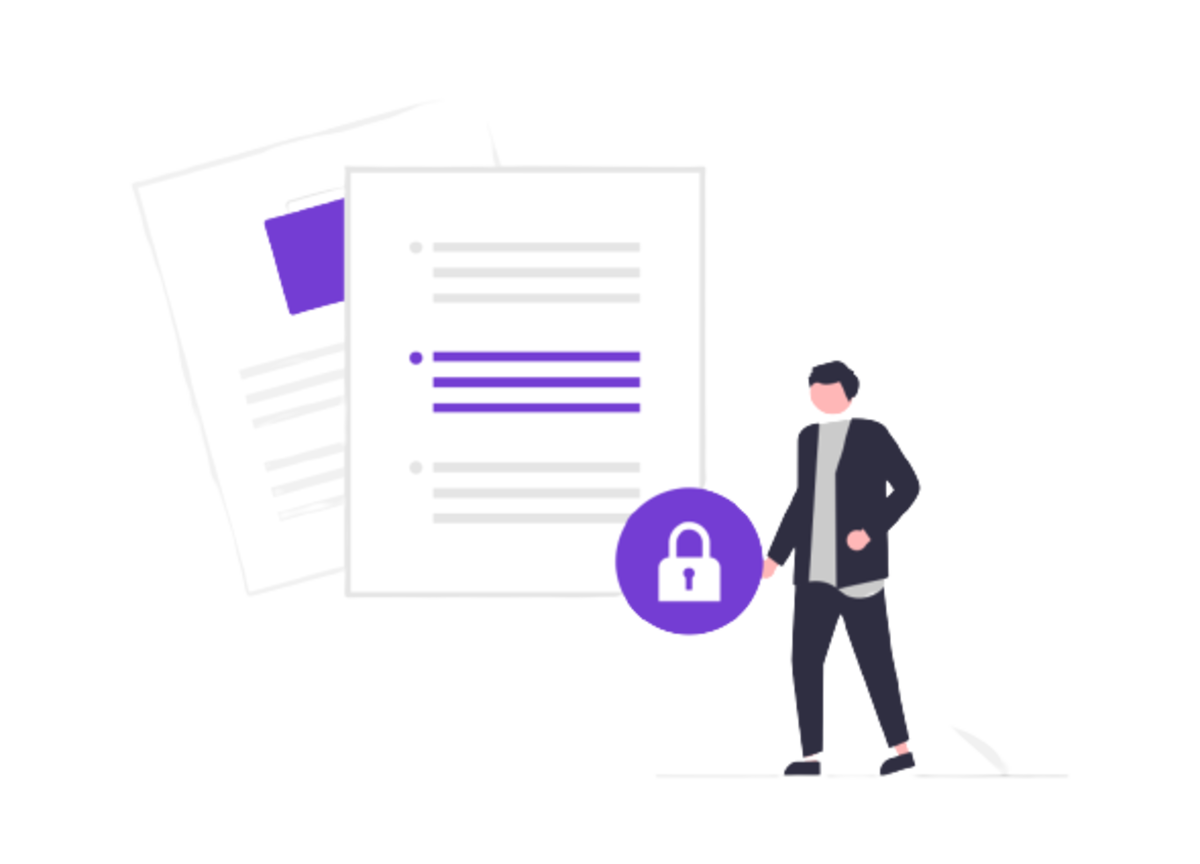
Do you know the term “Steganography”? Have you ever heard about it? Curious about what this means?
Well! According to Wikipedia:
"Steganography conceals a file, message, image, or video within another file, message, image, or video."
Steganography aims to provide security so that- no one except the sender and receiver will know about the presence of data. Well! Using this small and easy trick, you can hide your confidential data behind any image you like. So, below I have explained a few simple steps; by using, you can hide any of your data, messages, and files behind any image. Also, let me mention that this trick requires no special software; just any data compressions tool like Winzip or Winrar is enough. How to Hide Data Behind Image?
Step 1: Create a folder of the name of your choice in the C drive (You can create it in any industry, just making a folder in the ROOT directory is easier). Suppose I have created a ” hide ” folder in the C drive.
Step 2: Now, put all your secret files in this folder. Suppose I want to hide my ppt files so I can put them in my “hide” folder. The files can be of any type, and you can also place multiple files.
Step 3: Now, put the image behind which you want to hide all your files in the same directory. Suppose I want to hide my data behind “nature.jpg” I will put this image into the C directory (The same directory as the folder).
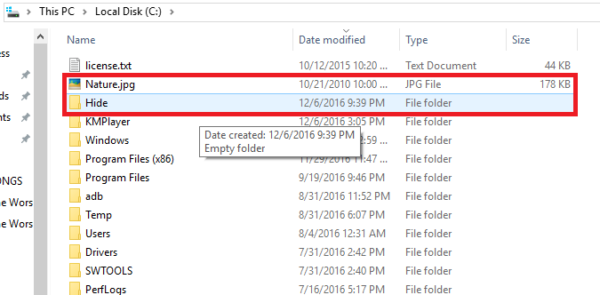
Step 4: Next step is to compress the folder into which all your hidden files are placed. So, I have the folder named “hide,” right-click on it, and click “Add to archive…”. Now the .rar file of the folder “hide” will be created (hide.rar) on the same drive (mine is a C drive).
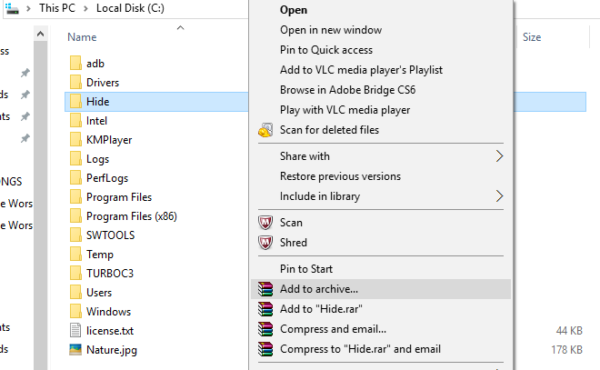
Step 5: Now open the terminal or command prompt. You can start it by searching for “cmd,” or you can press “windows key+R,” type “cmd,” and hit “Enter.”
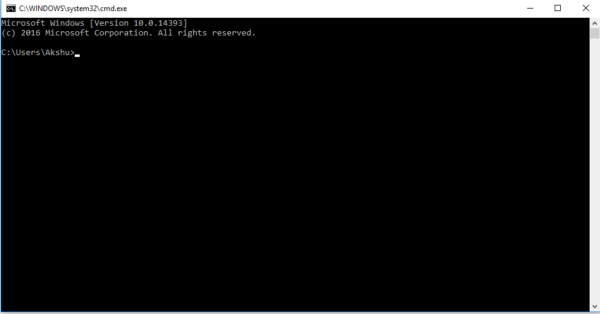
Step 6: Change the directory to your current directory. You can do this in two ways:1- cd C:\\ (or the name of your drive instead of “C”).2- Press “Shift+Right click” from your industry and select -> “Open command window here.”Now, carefully type this command:

Here,
“image.jpg” is the image behind which you want to hide all your data (mine is Nature.jpg).“hide.rar” is the secret files folder (mine is Hide.rar).“output.jpg” is the name of the output file you want. This file will contain all your data, but it will look like an image (mine is secret.jpg).
Execute the above command, and you will see the image named “output.jpg” in the same directory. This image will be the size of the original image+size of the hide.rar folder. If the command cannot access the files, try it in a different directory.
Now, the question is how to open the secret files. Well! It’s pretty simple. You can double-click on the image, and it will spread like a standard image. But, if you want to see the hidden files, just “Right-click” on the image and “open with-Winrar” or any of your compression tools like Winzip.
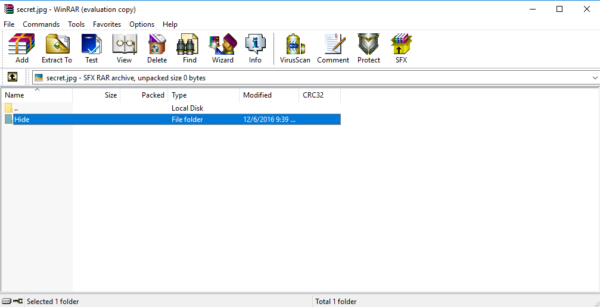
This is it! You can now enjoy sending secret files to your friends by hiding them behind images. Just make sure your friend knows how to open it. This trick works with almost any file type (because all formats can be compressed). On the last note, you may want to keep your file size small because you cannot hide a 13GB setup file of FIFA 15 behind a 10 kb picture without creating suspicion.
Do share this article with your friends. Let me know if you have any doubt in the comment section below. Stay tuned for future updates.