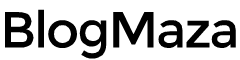How to Improve Your Computer’s Boot Time
What is the most common thing we humans hate to do the most?
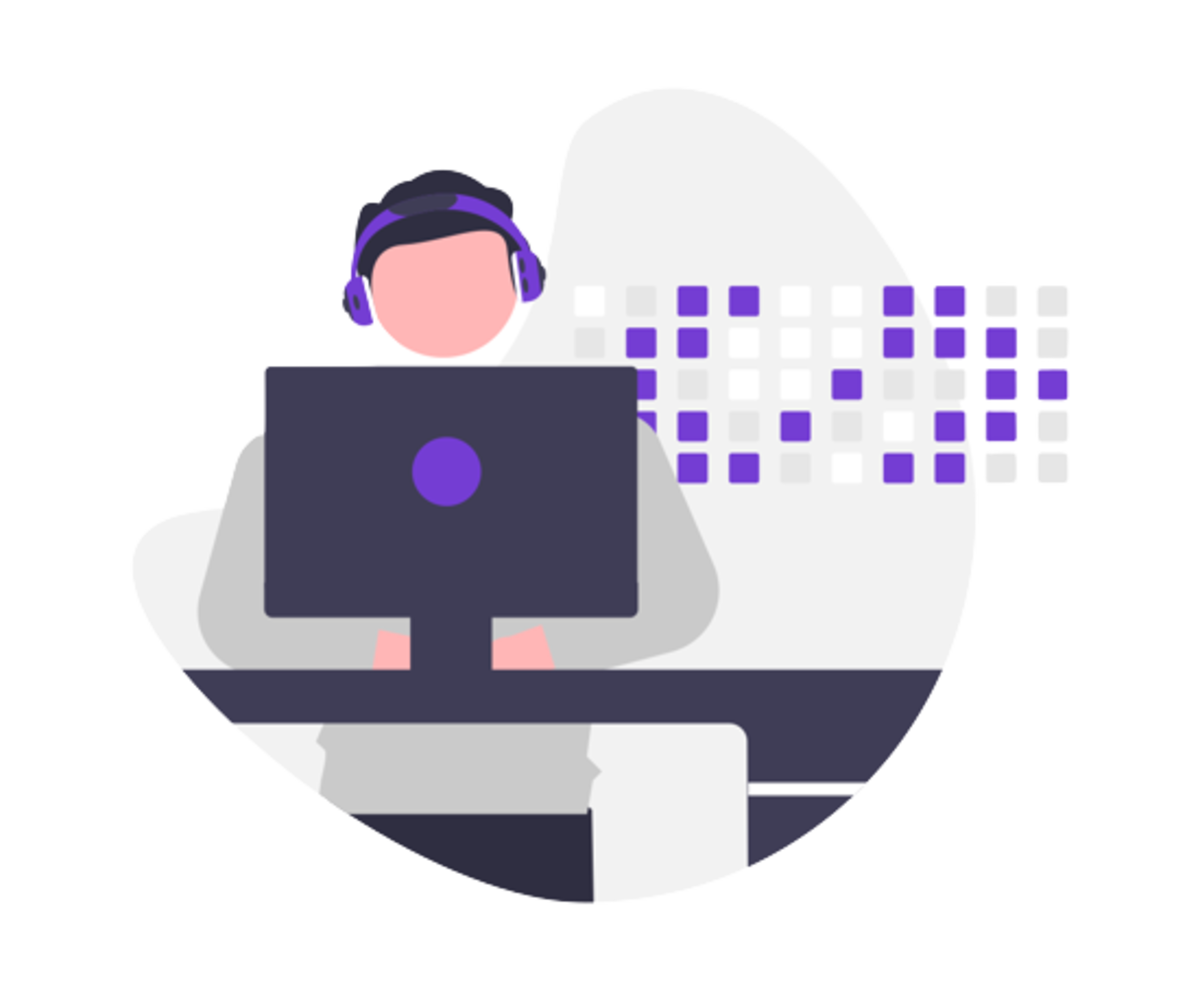
What is the most common thing we humans hate to do the most? The answer probably is – restarting our computer. It is a very time-consuming process that usually takes a full minute or two. Even an average computer with an HDD takes 20-25 seconds to boot.
It doesn’t sound too much! But it’s human nature to be impatient; that single minute looking at a computer screen while it boots seems like forever. We got lots of questions about improving PC boot time over time. So, we scavenged the Internet, searching for an answer. We found many ways to improve your computer’s boot time; some were common, some were hard, some were easy, and some were questionable.
So, here we made a list of things you can do which are easy and helpful to improve your computer’s boot time. It is divided into two parts. The 1st part includes tricks you can perform with hardware, and the 2nd part contains tricks you can achieve with the software. First, we will start with hardware side tweaks.
Hardware Tweaks
Here is a list of the hardware side things you can do which will help you improve your PC’s boot time.
Install Solid State Drive

Installing Solid State Drive can be expensive, but it’s worth it. SDD can seriously improve your boot time. A study showed that computers with SDD installed boots 10x faster than computers with HDD. By installing SDD, your PC boot time can come under 10 seconds. You can also enjoy other advantages of installing SDD, like- superfast transfer rate, the quick launch of Software, and fast read-write speeds.
Upgrade Your Operating System

Not all OS upgrades necessarily improve your boot time. But, some old operating systems like Windows 7 and XP boot with lots of components and resources. Upgrade from Windows 7 or Windows 10 to Windows 11 will help you improve your computer’s boot time. This latest operating system boots with only components and resources necessary for the bootup process, which helps minimize boot time considerably.
Upgrade Your RAM

Upgrading your RAM can help improve boot time if you have many programs launching at a start-up. Latest RAMs like DDR4 can speed up establishing programs on older machines faster. But, if your PC is relatively new, then there is no need to upgrade your RAM; the inbuilt RAM will do just fine.
We will start with the Software side tweaks, which can speed up your PC’s boot time.
Software Tweaks
Here is the Software side that will help you speed up your PC’s boot time.
Remove Unnecessary Programs that Launch at Startup
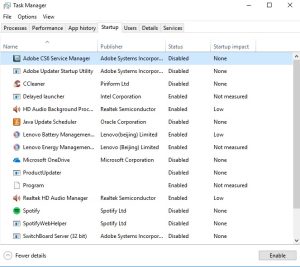
Preventing unnecessary programs from starting with your computer is one of the most popular and promising ways to speed up your PC’s boot time. Many programs begin with OS, which results in a slow booting process. If running Windows 10, open task manager or press Ctrl + Shift + Esc and go to the startup tab. If you are running Windows 7, you can access the same by following this procedure. Go to the start menu and type:
msconfig
And hit enter. Here, you can see the list of programs that start with your OS; you can disable unwanted programs starting at bootup.
· Delay Windows Services That Run at Startup
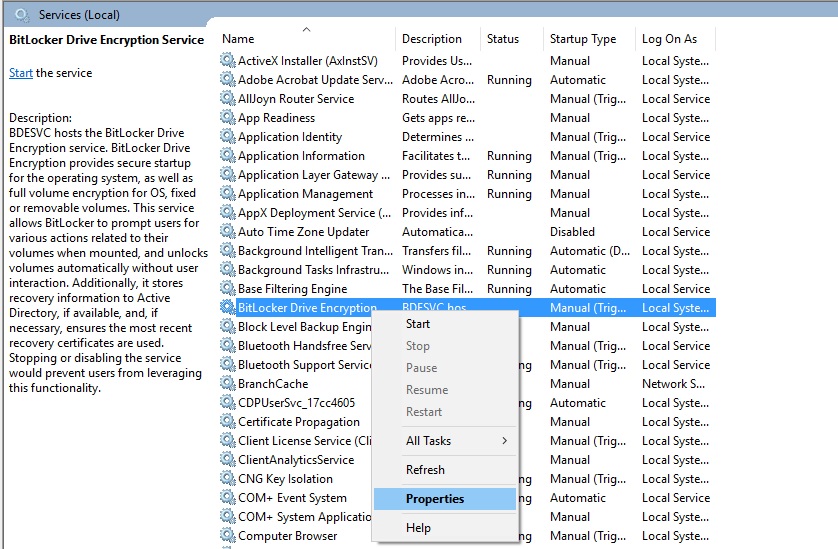
Many Windows processes start at startup; we don’t need all these services right at startup. Hence, we can delay certain services from starting at bootup, so the PC can boot faster and deal with specific processes later. To do this, go to the start menu and type:
services
And hit enter; there, you can see the list of services. You can change the startup type of a specific process by right-clicking on it and selecting properties.
Remove Unwanted Programs and Files
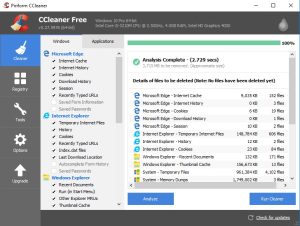
Today, all modern computers contain junk of unwanted programs and files, which slows our hard disk performance and speed. Removing such files and programs can improve your HDD’s performance, speed, and boot time. Many programs, such as CCleaner, can help you remove such files.
Install Good Anti-Virus and keep it updated
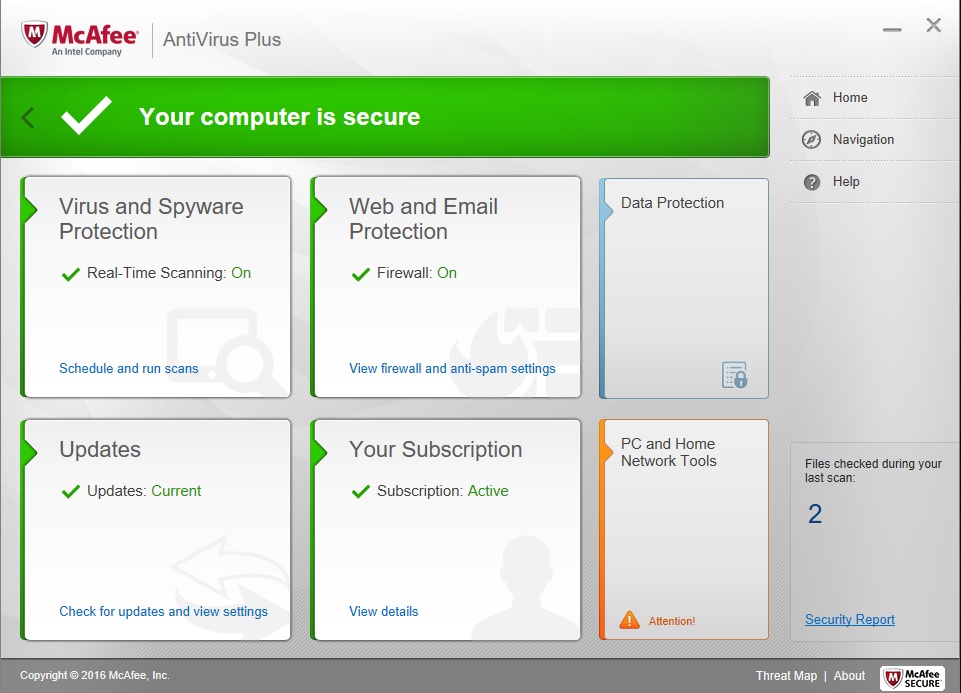
As we all know, anti-virus protects us from viruses, malware, and trojans. This doesn’t necessarily improve your boot time, but it can prevent your PC from slowing down boot time. When your PC gets infected by a virus or malware, it will slow down your boot time. So, anti-virus is necessary to prevent slowing down your computer’s startup process, which causes due to viruses and malware.
Change Your Boot Order From BIOS
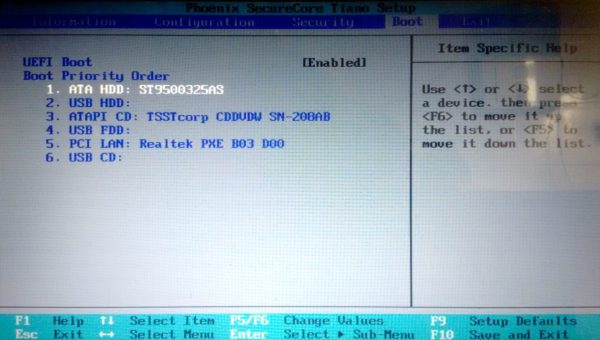
It does not directly boot OS from your HDD when the computer starts. Instead, it looks for other resources to boot from, like CDs and USB drives. So, changing your boot order from your BIOS will help you avoid this delay and improve boot time. Hold the Esc key or whatever key your PC manufacturer has to enter into the setup while booting. Now, turn on the quick boot option which will move your HDD to the top of the list, or you can do it many other ways; make sure to carry it to the top in the boot options.
Disable Hardware Drivers That are Unused
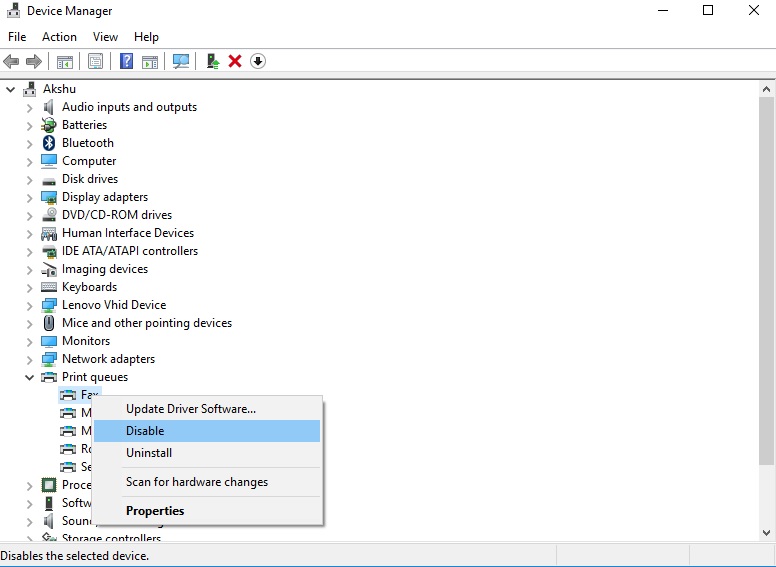
Our computers have a lot of drivers that start when the OS starts up. We don’t necessarily use all of this hardware. So, we can disable some of these drivers, which we never use, improving boot time. Go to the start menu and type:
device manager
And hit enter. Look for the device drivers you want to disable, right-click on it and select Disable. Just ensure you are not frequently disabling any essential hardware you might need.
Change Boot Menu Timeout values
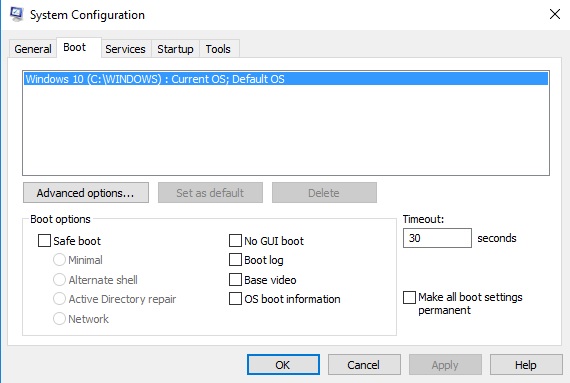
If your PC runs in a dual boot environment, it probably has a time-out value. It’s nothing but an amount of time after which the machine automatically boots into the default OS. In the case of Windows, it is usually 30 seconds, which is a long time if you are not there to make any selection. To prevent this from happening, go to the start menu and type:
msconfig
Then hit enter, go to the boot tab and change the timeout value according to your choice.
If you have any questions or doubts regarding these methods, comment below. We would be happy to help.