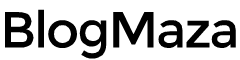How to Open or Mount ISO Files in Windows?
Microsoft has added an inbuilt feature in Windows 10 that allows you to open the content of an ISO file directly
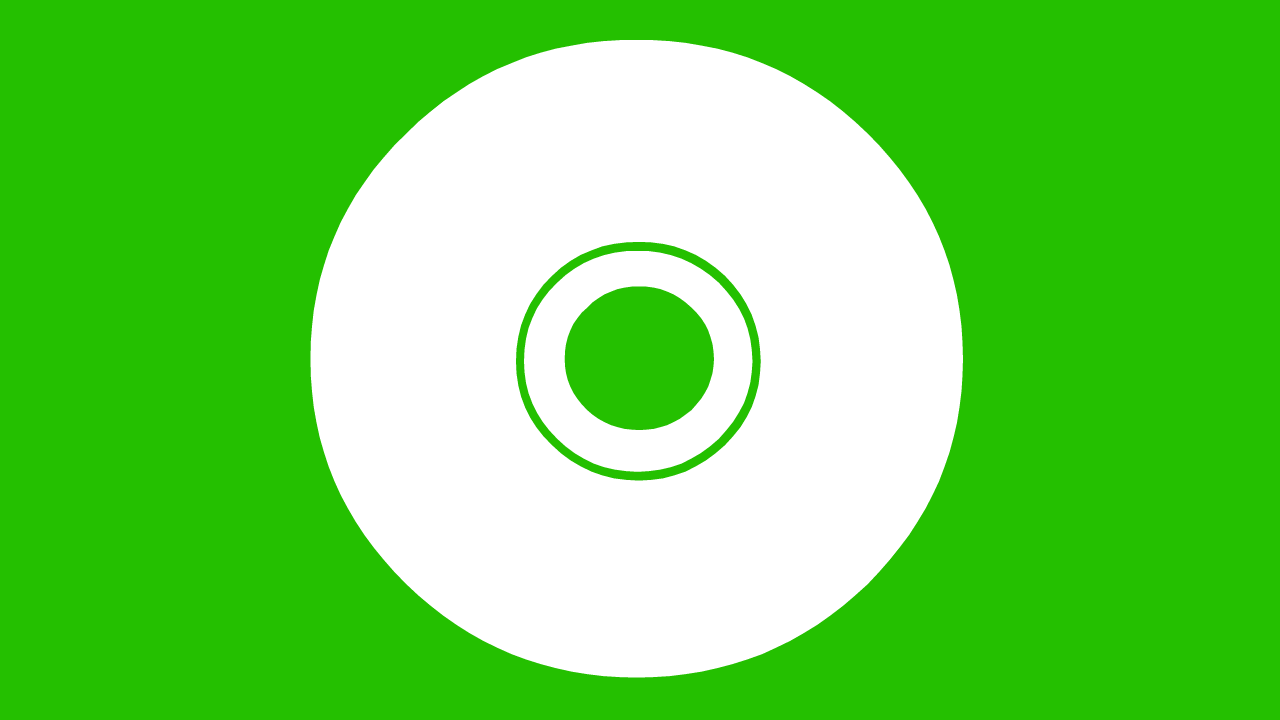
Microsoft has added an inbuilt feature in Windows 10 that allows you to open the content of an ISO file directly. Though, for older versions, you will need some tricks or Software to open or mount ISO files in Windows.
Microsoft has added a built-in feature for Windows 8 and 8.1 users, which allows them to mount an ISO image directly. For Windows 7 users, you will need the help of some third-party software to open or mount an ISO file. So without further adieu, let’s get into it.
How to Open or Mount ISO File in Windows 8,8.1, and 10?
Microsoft has built an inbuilt feature in Windows 10 by which users can directly open an ISO file. Just double-click on the ISO image to open it. That’s it! No need to install any crappy Software or to use any tricks.
To Mount an ISO image file in Windows 10, you will require following the procedure below:
- Double Click on an ISO image to mount it; if it won’t work, the ISO file is probably associated with another program.
- Select the ISO file, right-click on it, and select → Mount.
- Select the ISO file, Manage tab, and select → Mount.
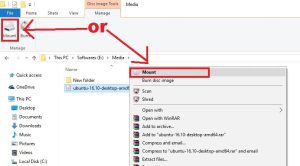
- Now, you can see a mounted image of that ISO file on your computer. After using it, you can right-click on it and choose to Eject.
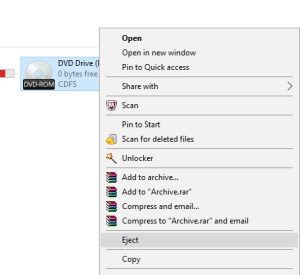
There is also another way by which you can open an ISO image in Windows- by using compression utilities. You can use many compression utilities for this purpose, but our favorite choice is WinRAR. It is pretty popular, and almost everyone has it. So, here is how to open an ISO image file using Winrar:
- Download WinRAR - https://www.win-rar.com/predownload.html?&L=0
- After installation, navigate to your ISO image file, right-click on it and select → Open with WinRAR.
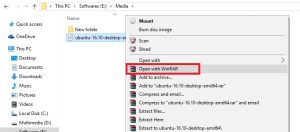
- After opening it, you can see the content of that ISO file. But beware! You cannot make changes in those because it may result in the corruption of that ISO file.
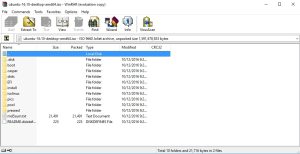
How to Open or Mount ISO File in Windows 7?
To open or mount the ISO file in Windows 7, we will need the help of third-party software. Because Windows 7 does not provide an inbuilt way to open or mount an ISO file. You can also use the trick mentioned above, using WinRAR to open the ISO file in Windows 7.
But, if you want to mount an ISO file, you will require another software. There are tons of Software available for this purpose, but our favorite choice is WinCDEmu. It is small in size, free and open-source Software available for almost all versions of Windows.
It can be used for mounting ISO images and CUE, NRG, MDS/MDF, CCD, and IMG photos, for which Windows doesn’t provide inbuilt support. So, here is- how to mount an ISO file in Windows 7:
- Download WinCDEmu - https://wincdemu.sysprogs.org/download/
- Install it; don’t forget to give permission to install its driver.
- Now, you can double-click on the ISO or Right-Click and choose → Select drive letter and & mount.
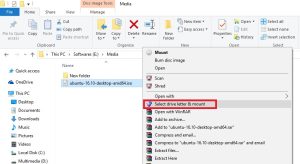
- A small window will appear on the screen; you can customize the options according to your choice, then Click Ok.
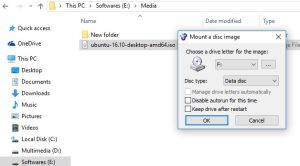
- Now, the mounted image will appear under Computer. If you want it to go, right-click on it and choose Eject.
This is it! Now you can open any ISO image files on your PC, no matter what version of Windows it is running on. If you still have questions regarding this tutorial, you can comment below; we would be happy to help.