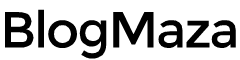How to Unlock the Bootloader of Motorola Phones
Getting bored of stock ROM on your phone?

Are you getting bored of the stock ROM on your phone? Is your phone getting slow day by day? Is your device manufacturer not providing software updates anymore? Want to explore the world of custom ROMs? If your answer is YES, then congrats! You are in the right place, my friend.
The journey towards flashing custom ROMs begins with the first baby step – unlocking the bootloader. Some manufacturers already provide phones with unlocked bootloaders—for example, Nexus phones by Google. But, if you have Moto manufactured device, its bootloader will already be locked.
For those who don’t know what a bootloader is? The bootloader is a code that executes even before the operating system loads up and instructs OS on how to boot up. Moto has been pretty good at providing the OTA updates over the years, but still, they abandon you after 2-3 software updates. Maybe you are like me, who wants to get all the new features as soon as they come out. There is a solution to this problem – custom ROMs.
There are tons of custom ROMs available on the internet full of custom features with the latest Android integration. The most popular of them is CyanogenMod. CM ROMs support almost all Moto devices. But before you can try it out, you need to perform specific steps. Unlocking the bootloader is the first one. So, how to unlock the bootloader of Moto phones? Well! The process is quite simple and similar to all Moto devices.
Warning: Unlocking the bootloader is not for the faint of heart. It will void any warranty your phone has. Unlocking the bootloader and installing your own may also cause physical damage; the device may stop working or lose some functionality.
Read the above lines? They might sound scary, but don’t worry. Here I will explain it in detail, and if you follow the steps correctly, your phone will be safe.
Here is a list of requirements you will require before proceeding any further.
Requirements:
- ADB and Fastboot - https://androidfilehost.com/?fid=745425885120698566
- Backup of your data (Like images, videos, and messages).
- Motorola Device Drivers - https://motorola-global-portal.custhelp.com/app/answers/detail/a_id/88481
- A Motorola Account - https://accounts.motorola.com/ssoauth/login?TARGET=https://motorola-global-portal.custhelp.com/cc/cas/sso/redirect/standalone%2Fbootloader%2Funlock-your-device-b
- USB cable.
- At least 60% battery.
How to Unlock Bootloader of Moto Phones
The process is identical for all the Motorola devices. Whether you have Moto G 2013 or Moto G4 Plus from 2016, it’s all the same.
Warning: Ensure you have backed up all your data because unlocking the bootloader will erase everything from your device.
- You will need to Enable Developer options: Go to Settings → About phone → Tap on Build number 7 times, and voila! You have enabled developer options successfully.
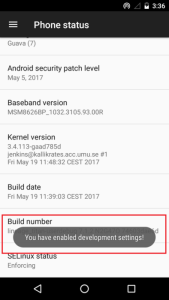
- Now, go back to the settings homepage, open Developer options, and Enable OEM unlocking and USB Debugging.
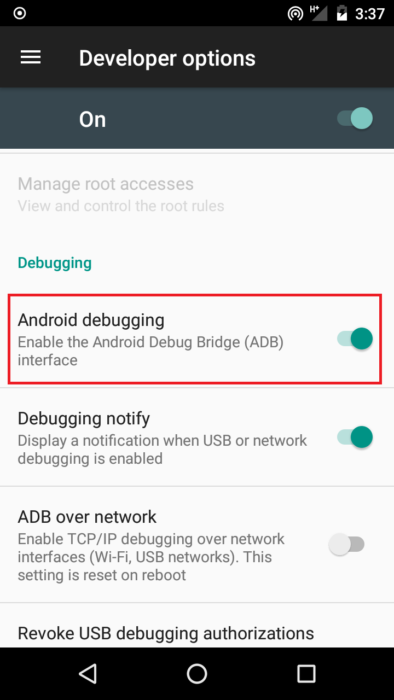
- Next, you will need to Install and run Minimal ADB and fastboot - https://androidfilehost.com/?fid=745425885120698566.
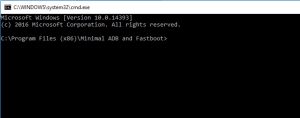
- Now, connect your device to a PC and type this command: adb reboot bootloader
Pay attention to your phone; it may ask you for permission – whether to trust debugging access from your computer or not. Give them permission, and your phone will reboot into fastboot mode.
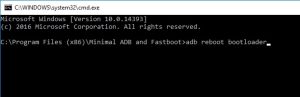
- Next, type this command: fastboot oem get_unlock_data and hit enter.
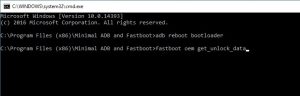
- The above command will give you the string to help you unlock your device. To copy it, right-click on the order prompt and select Mark; then, by using the mouse, mark the whole string and press left clicks to copy (or any other method you use that works).
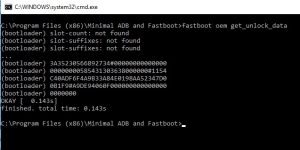
- Now, open Notepad and paste the string; remove all the spaces in between and copy it.
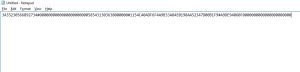
- Sign in to your Motorola account(https://accounts.motorola.com/ssoauth/login?TARGET=https://motorola-global-portal.custhelp.com/cc/cas/sso/redirect/standalone%2Fbootloader%2Funlock-your-device-b), scroll down to step 6, and then paste the string you have just copied from Notepad and click on ” Can my device be unlocked? Button.
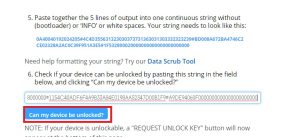
- Now, scroll down to the bottom. If your device is unlockable, a blue Request Unlock Key button will appear; agree to the terms and click Request Unlock Key.
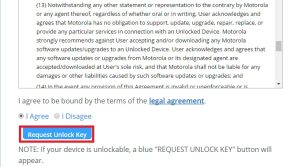
- After requesting, Motorola will send you the unlock key to your registered E-Mail address.
- Copy the unlock code from your E-Mail and return to the command prompt.
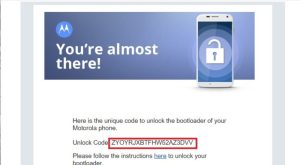
- I am assuming your phone is still in fastboot mode; if not, follow step 3 and reboot it to bootloader, and type: fastboot oem unlock unlock_code
- Replace the unlock_code with the key you got in your E-Mail and hit enter.
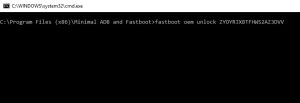
Now, your phone will unlock.
- After unlocking, your device will reboot, and you will see a screen with a WARNING BOOTLOADER UNLOCKED message, just like in the image below.
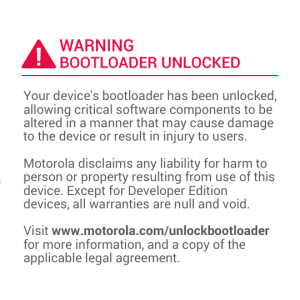
This is the whole process of unlocking the bootloader of Moto phones. Now, you are ready for the next step in installing the custom ROM. If you still have questions, feel free to comment below; we would be happy to help.