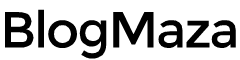Tips To Speed Up Android Smartphones
Android is probably the best and most popular operating system right now! Billions of mobile devices are powered by Android today
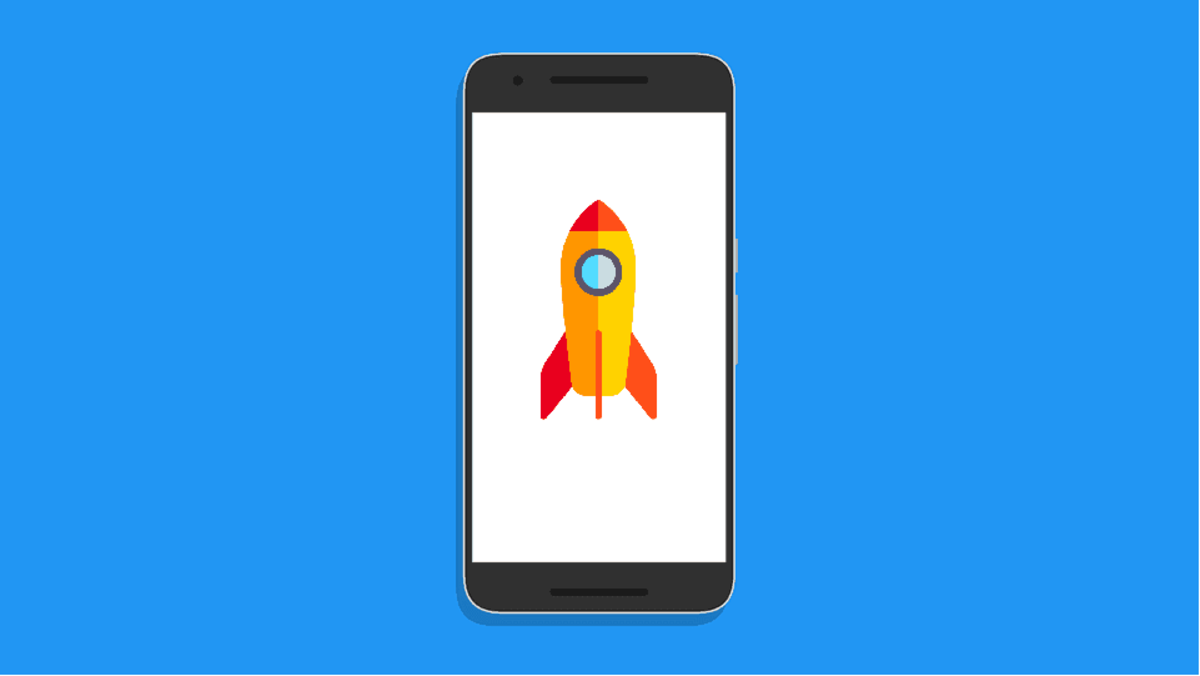
Android is probably the best and most popular operating system right now! Billions of mobile devices are powered by Android today.
Android is probably the best and most popular operating system right now! Billions of mobile devices are powered by Android today.
But, we all face this one thing when it comes to our smartphones. The problem of the slowdown in performance over time.
When we first bought our phone, it ran fast, right? Then over time, it began to run slowly and more slowly. It is a common problem that we all face.
But, don’t worry! Using this tutorial, you can speed up your Android Phone again in just minutes.
1. Identify The Problem
The first thing we always need to do in any case of a problem is to identify the cause behind it. We need to determine if – is it an app? Multiple apps? Or the system itself?
How do we do that?
An excellent app on the Play Store developed by Qualcomm is called Trepn Profiler. It is a performance profiling application that helps identify apps hogging your CPU resources.
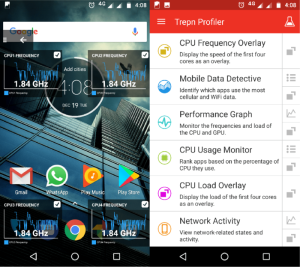
You might think that – Qualcomm develops it, so it must only run on devices powered by Qualcomm chips.
The answer is no; it runs on devices with Snapdragon, Exynos, MediaTek, and other processors, but some features are only available on devices featuring their processors.
It will show you the real-time CPU frequency and load for individual cores, a performance graph for each Core, an overview of network traffic for data and Wi-Fi, GPU loads and RAM usage, etc.
CPU Usage monitor will monitor CPU usage by each app, and you can also save this data offline for later analysis.
Once you have identified the problem and its cause, you can work on the solution.
Download Trepn Profiler On Play Store.
2. Clear Out Some Space
Just like us, your phone needs some space to breathe. All those photos you have taken and apps installed on your phone can affect your phone’s performance.
Having tons of apps installed on your phone and keeping the phone running in low storage space significantly impact performance.
The greater the number of apps installed on your phone, the greater the number of apps running in the background, eating your RAM and CPU.
You can check the status of storage by heading to Setting → Storage. You can see which apps use how much storage space by going into the Apps section.
Tap into any unnecessary app and click on Uninstall.
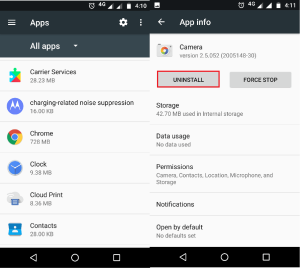
The other thing we need to clear up is the files. It includes the photos you have taken, docs, videos, and downloaded files.
Many times we download files for temporary use and forget to delete them. Those files are just sitting there doing nothing. To remove such files, go into your downloads, select the files you wish to remove and click the delete button.
You can find more files to delete in the Other section; these files might be backups received via Bluetooth, playlists, or APKs. Select the files you wish to remove and tap on the Bin button.
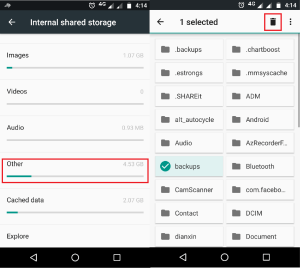
Another type of file that hogs a lot of space on your phone are cached data. Apps usually use cached data to speed up various tasks, but it can be a problem if you run low on space.
Tap on the cached data section and click Ok to confirm the deletion of cached data from your phone.
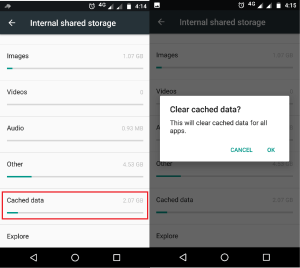
3. Remove Unnecessary Widgets
Having widgets on your home screen may be helpful, but they tend to take their toll on your resources. If you have too many Widgets running on your home screen, consider removing some unnecessary ones.
There is no harm in keeping some of them but keeping them unnecessary once running might toll your performance.
4. Cut Down The Animations
Depending on the launcher you use or even in the default system, various animations occur every time we touch, open, or close anything.
These animations may look great in action, but they tend to use GPU and CPU resources to render them smoothly. If your phone is crashing, slowing, or pausing every now and then, disabling such animations may help.
You can check your launcher setting to disable animation. To disable system animation, you need to enable developer options.
Go to Settings → About Phone and tap on Build Number 7 times.
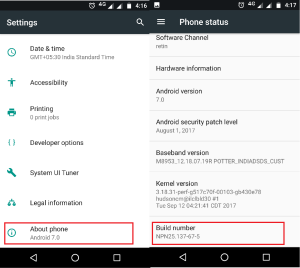
Now, go back to Settings, where you will see Developer Options. Tap it, go to the Drawing section, and set the Window, Transition, and Animator scale duration to Off.
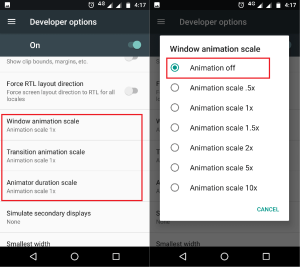
You can also set its value according to your choice, but turning it off can save some CPU resources to speed up your phone.
5. Format Your Phone
This is one thing that sure will work if any other fails. We often infect our phones with viruses, malware, or junkware.
Using the phone, we create many junk files, install apps from who knows where, download a shitload of files, and make tons of caches, thumbnails, and log files.
The best option to speed up your phone is to format it entirely in such a case. The phone will be as good as new and will indeed perform better.
Go to Settings → Backup & Reset and select Factory Data Reset to format your phone.
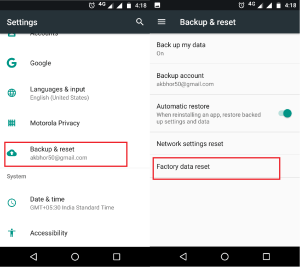
6. Restart Your Phone
As you might know, restarting the phone is the first solution you have to try for any technical issue you might have. In this case, it is no exception.
We always have tons of apps running in the background; they have tons of cached data and background processes that help slow your phone.
Restarting your phone stops many background apps and processes, helps fix some issues if you have any, and may improve your phone’s speed.
Now, I am moving to the next tip, considering you know how to restart your phone.
7. Change Your Habits
Your day-to-day using habit plays a vital role in the performance of your smartphone in the long run. Below are some tips you can use to ensure your smartphone’s performance longevity.
- Restart your phone once a day
- Don’t use too many social media apps
- Clear out your RAM every once in a while
- Close the apps after multitasking
- Don’t let your phone overheat
- Don’t install apps from a source other than Play Store
- If possible, don’t use third-party launchers
- Don’t use App Lock and any charging screensaver
- Don’t use any speed booster or RAM booster apps
I know many of you might think that the last one is supposed to help speed up your phone as it clears out RAM. Well, this is where many of you are wrong.
While it is true that such memory booster apps clear RAM to perform RAM cleanup, they tend to use RAM for themselves.
Some apps like social media, messaging, launchers, and other built-in apps like Google Services are always running. When you clear RAM using RAM booster apps, you force them to close. But they don’t remain closed; our phone needs them in action to work correctly.
So, these apps restart almost instantly after you clean up your RAM; believe me, continuing these apps takes a massive toll on your CPU. A study found that clearing out your RAM very often speeds up the degradation of your phone’s performance much faster.
So, I suggest avoiding such apps, as they will help you preserve your phone’s long-term performance.
But, no matter what we do! Our phones will always get slower and slower as technology advances. The new apps are being built with advanced features which require a ton of processing power which our old phone can’t provide.
Remember to subscribe to our newsletter; we write individual posts daily. Share this article with your friends, and tune in next time.